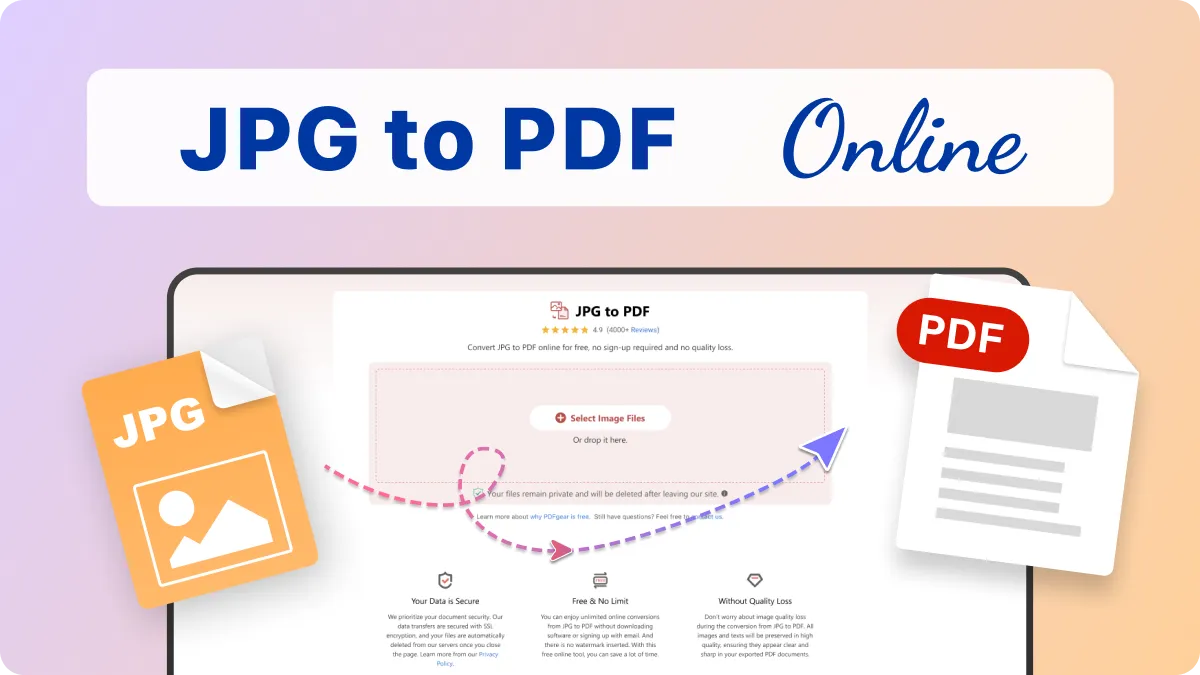Having images on your device means having a lot of files. Even more so, when they are in the JPG format as they ease compatibility and the quality/size ratio is acceptable. However, when trying to manage high resolution images, storage space may become an issue. One way to solve this problem is to change JPGs into the PDF format. This not only saves space, but also makes it easier to share and organize files. This is a detailed guide on changing JPGs into PDFs in order to ease the strain on your storage space.
What’s The Point of Converting JPGs to PDF?
Like all guides, this one too has an explainable “why”. There are plenty of reasons and while not as clear cut as simplicity, saving space can also be vital:
Grouped Management Simplification: One image is easier to manage as opposed to dozens of scattered images which require repetitive scrolling or clicking. Grouping files into a single PDF makes storage, sharing, and organizing effortless.
Reduced File Size: Compressed PDF is easy to store and JPEG documents can achieve space savings without a substantial decline in quality.
Universal Compatibility: PDFs can be opened on almost any device and is available on every platform making certain you’re able to access the content whenever you need it.
Security and Editing: Unlike image formats, JPGs can be encrypted and password protected, and have annotations added to them.
Methods for Compressing JPGs into PDFs
There are different strategies tailored to varying personal preferences that incorporate time and ease, when it comes to compressing JPGs into PDF files.
1. Using Online Tools
The simplest approach to JPG to PDF compression is through online JPG to PDF converters, as they are efficient and do not take a lot of time. A great number of such services also provide batch processing as well as compression options.
Popular Tools Include:
- Smallpdf
- ILovePDF
- PDFCandy
- Adobe Acrobat Online
Steps:
- Open any of the suggested websites.
- Upload all the required JPG images.
- Organize the images (many tools offer drag-and-drop functionality).
- Select “Compress PDF” or “Reduce File Size”.
Pros:
- Little time required when filling out forms that are not provided.
- User friendly.
- Available on any electronic device.
Cons:
- Need an acceptable file size limit.
- No time to put restrictions on images with sensitive content.
2. Using Built-in Desktop Features
If you own a Windows or Mac laptop/desktop/tablet, you can convert JPG images to PDF using the built-in features.
For windows users, printing a PDF entails:
- Navigate through the file explorer in search of JPG images.
- A JPG image and Printer are to be clicked on simultaneously. Selected document to printer should be changed to Microsoft Print to PDF.
- Arrange layout and image size, if needed.
- Save the output as a PDF document
On macOS (Using Preview):
- You can Preview the JPG image.
- Then click on File, and from the options presented select Export as PDF
- If available choose a compression level.
Advantages:
- Does not require internet connection.
- Fast and secure.
Disadvantages:
- Limited control over compression.
- High Res images do not lead to significant reduction of file size.
3. Using Adobe Acrobat Pro
You can do image to PDF conversion efficiently, and even compress the image with the use of Adobe Acrobat Pro if you have it installed.
These steps include:
- Open pdfs and click on create pdf.
- Select those jpg images you want to choose.
- After the PDF is created, go to File > Save as Other > Reduced Size PDF.
- Then set the desired compatibility and compression level.
Advantages:
- Extensive customization available.
- Output is dependable and professional quality.
- Better quality retention during compression.
Disadvantages:
- Paid application.
- Casual users might find it too much.
4. Using Mobile Apps
If you’re working from a mobile phone or a tablet, there are various apps available that can change JPG images into pdf documents with fewer bytes.
Suggested Options:
- Adobe Scan (Apple/Android)
- CamScanner
- PDF Converter by Readdle (Apple Only)
- Xodo PDF (North of Android)
Generally, these apps permit the user to scan or upload a JPG, convert it into a PDF and are equipped with compression features.
Advice for Optimizing Storage Space While Compressing Files
Tips: The step of converting JPGs to PDFs is already an optimization. However, there are additional tips that may further enhance your storage.
- Resize Images Before Conversion: It is always preferable to use a photo editor that can resize (downscale) images, especially when ultra high resolutions are not a necessity.
- Batch Process Images: Place all related images into a single PDF. This way you eliminate an excess amount of files whilst also retaining space.
- Choose Compression Settings Wisely: It is known that large compressions tend to reduce the file size, but also lower the quality of the image. Therefore, identify what would work best for you.
- Use Greyscale or Black & White: If the colors are not important in the image, changing the setting to greyscale can significantly reduce the overall file size.
- Delete Metadata: Extras like GPS data and even metadata about the images which include time stamps or even the camera which took the photo add unwanted bloated data. These images also need tools that stride away irrelvant data during conversion.
Conclusion
As a form of managing personal data, work documents, or scanned images, compressing large JPG files into PDFs can come in handy as a means maximizing storage. In this technology filled world, people have the ability to control everything with the click of a button. With proper tools and knowledge, users can relieve unnecessary strain on their file systems while effortlessly improving accessibility and shareability of content. Online services, desktop software and even mobile apps, can bring ease in achieving this goal: accomplishing more while using fewer resources.
Through the use of PDF compression techniques and attention to detail with respect to image quality settings, one can optimally manage digital storage space without sacrificing content quality and ease of access.