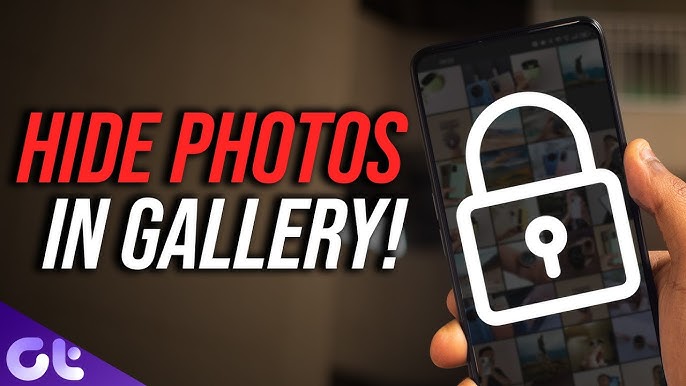Photos form an integral part of our life’s documentation and events. In this day and age, it is essential to maintain one’s privacy and shield oneself from unauthorized access. If you have clutter you don’t want others to scroll over or sensitive images that require to be hidden, then ‘how to safely hide your photos on android’ is a query you need to look answer for.
Good for you, there are a number of approaches to safeguard images from intrusive eyes, be it built into the Android system or via third-party applications.
📱 Reasons Why You Would Want To Hide Photos
Scroll past a person’s gallery and you will be exposed to a number of images of unrelated objects or pictures. If you dig deep into the requirements of the person, you can cross a number of important accounts that a person would want to hide, I,e
- Personal documents or ID photos
- Clutter removing from their gallery
- Put images away for children or strangers
- Diverse flashbacks or individual images
Whatever the excuses or reasoning may be, Android responds with straightforward, hassle-free and encrypted methods to defend one’s privacy.
🔐 1. “Used Built In Locked Folder” (Android 12 Or Plus)
If the device you are using is on Android 12 or above, you have access to Locked Folder feature of Google Photos. Follow the steps below for its usage:
- Launch Google Photos application.
- Visit Library Folder > Utilities.
- To set Locked Folder, Tap and follow the steps highlighted on the screen.
- Shift the images into the selected folder.
- Select photos you’d like to move from the folder.
Images within the Locked Folder will not show up in the gallery, shared items or albums and can only be retrieved by inputting your phone’s PIN, fingerprint or face lock.
✅ Pros:
- No need for third party apps to be installed.
- The feature is secure and built in.
- Security is offered by Google.
❌ Cons:
- The feature is only enabled on Android 12 and above.
- No cloud backup for files.
🧳 2. Hide Folders with File Manager
With your android file manager, you can choose to hide any image folder of your choice.
Steps:
Capture the folder using a file manager app such as Files by Google, ES File Explorer, or others.
Change the name of the folder which contains the images you wish to hide.
So as to ignore the folder during media scans, you can add a full stop (.) before the folder name. For instance “Camera” can be changed to “.Camera”.
✅ Pros:
- No application is needed.
- The process is efficient and straightforward.
- Most versions of Android are compatible.
❌ Cons:
- There is no password protection.
- If they are aware, they can find it.
🛡️ 3. Use Third-Party Apps to Lock and Hide Photos
Users are able to hide their photos with passwords, fingerprint locks, and cloud sync. Several apps on the play store offer this service.
Top Considered Apps:
- Keepsafe Photo Vault
- LockMyPix
- 1Gallery
- Vaulty
Most add:
- AES encryption
- Intruder selfies
- Cloud backup
- Stealth mode
⛔ Noteworthy Features:
- Maximum Privacy
- Hiding Videos too
- Easy to navigate
🪙 Potential Concerns:
- Some functions are paid options
- Must be well rated to be trusted
📷 4. Hide Photos from Gallery Without Deleting
Wish to take down some from viewing but keep them stored? Use .nomedia method.
How:
- Access the file manager
- Within any folder, make a blank file termed .nomedia
- This conceals all images in that folder from the gallery app.
💡 This can be undone by removing .nomedia.
⛔ Important Notes Relating to Privacy
- Phone should be securely locked with strong safeguards like PINs, fingerprints, or Face ID.
- Avoid saving photographs to cloud storage unless encrypted.
- Disable image preview on message apps.
- Use private storage or encrypted SD cards.
🙋♂️ Common Queries
Q: Is retrieval of hidden photographs possible upon losing the device?
A: In a way. If saved locally and not backed up, they are gone. Utilize secure cloud backup with encryption if necessary.
Q: Are photo vault apps safe?
A: Rely on apps with good customer reviews and ratings. Check privacy policies and stay away from suspicious APKs.
Q: Will factory reset erase hidden photos?
A: Unless files are stored in the cloud, all hidden files will be removed. Always save critical documents before a reset.
📝 Conclusion
Concealing personal photographs on Android system is not only intelligent, but in some circumstances, essential. The Locked Folder can be utilized along with manual folder hiding, giving you the choice of a reliable vault app. In all practices, the essence is to always preempt when it comes to personal security.
Adapt the strategy to your level of comfort with different versions of Android, and the balance of security. And keep in mind, not everything that is private needs to be deleted. More often than not, it just needs to be properly concealed.