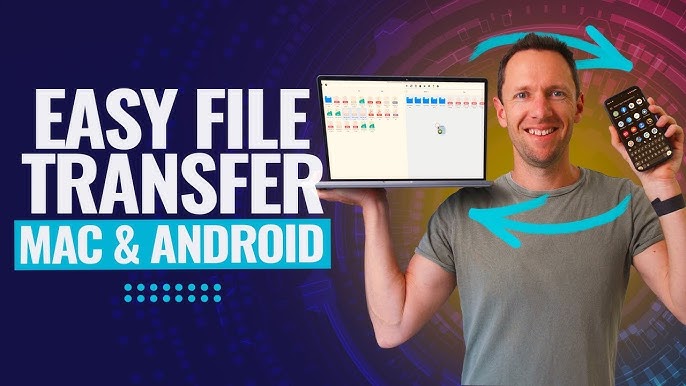The process of transferring files from Android to Mac and vice versa is a little more complicated than how it’s done on Windows. This is because MTP (Media Transfer Protocol) is not supported by macOS. Worry not though because there are many ways to obtain files, whether wired or wireless. This guide will help you efficiently transfer photos, videos, documents, and music from your Android to your Mac.
1. The Official Android File Transfer Method
Android File Transfer is the official app created by Google to assist Mac users in managing files on their Android mobile devices.
Process/Steps:
Go to android.com and download the Android File Transfer android application.
Set it up by dragging it into the applications folder.
Use a USB cable to connect your Android phone to your Mac.
Select “File Transfer” or “Media Transfer Protocol (MTP)” from the notification bar on your Android.
In case Android File Transfer doesn’t open automatically, go and open the app manually.
You can in fact drag and drop files from both your Mac and Android now.
Pros:
- Very straightforward
- No cost and it’s officially endorsed
Cons:
- Outdated design and poorly limited
- Possibly buggy or unable to detect some devices
2. With OpenMTP (Advanced Wired Method
If you find Android File Transfer too basic, OpenMTP will give you more functionality.
Steps:
- Get OpenMTP from openmtp.ganeshrvel.com
- Install and run the program
- Connect your Android device through USB and select “File Transfer” mode
OpenMTP will find your device and display files in a dual-pane window (Mac on one side, Android on the other) and fill both sides.
Pros:
- Free And open Source
- Stable and fast
- Speedy
- Better file management with dual-pane layout
Cons:
- Android version 8.0 or later needed for optimal
3. Via Bluetooth (Wireless, But Slow)
Transferring small files or sometimes sporadic transfers is alright with Bluetooth, but is not suitable for large files or volume data transfers.
Procedure:
- Enable Bluetooth on Mac and Android.
- Pair the devices:
On Mac, navigate to System Settings > Bluetooth > and select your Android device. Go to Android and accept request. - Send files using Mac’s Bluetooth menu to the paired Android.
- Sending from Android, for example, might require a third party application such as “Bluetooth File Transfer.”
Pros:
- Convenient and can be done hands-free
- Requires no cables or additional applications
Cons:
- Greatly inefficient for large files
- Unsupported file types may cause errors
4. Utilizing Cloud Services (Google Drive, Dropbox, OneDrive)
For those who wish to follow the ‘Sync File’ method without any cables, cloud storage provides a good alternative.
Steps:
From your Android, upload files to a cloud service like:
- Google Drive
- Dropbox
- Microsoft OneDrive
Access the relevant app or use a browser on the Mac to open the files.
Choose to download or sync them on the Mac.
Pros:
- Requires no manual accessibility and can be accessed from any spot.
- Contains automated sync and backup feature.
- Very beneficial in ongoing workflows.
Cons:
- Need an active internet connection.
- Restrained free storage.
- Needs sensitive data privacy relaxed.
5. Using Shared Wi-Fi via FTP (Advanced Wireless Technology)
An Android device and Mac can be brought onto a local area wireless connection and together using an Android FTP server app.
Steps:
- For Android OS, download an android file manager app that has an FTP option such will be supported by Solid Explorer or ES File Explorer.
- Make an FTP server on your Android (usually just one tap inside the app).
- Take note of the FTP address that it gives you (e.g. ftp://192.168.0.101:2121).
- Open Finder on your Mac.
- In the top menu, click “Go” and then click on “Connect to Server”.
- Type in the FTP address and then click “Connect”.
- You can now see and move files between the Mac and Android over Wi-Fi.
Pros:
- No wires needed and fast transfer speeds
- Good for occasional use
Cons:
- Devices must be use the same Wi-Fi
- Ads or limitations may apply in free versions
6. Using Third-Party Apps (Snapdrop, AirDroid, or Send Anywhere)
If you wish to have an experience close to AirDrop, between an Android and a Mac, consider using one of these apps:
A. Snapdrop (No App Needed)
- Access snapdrop.net in a browser on both devices. Mac and Android must be on the same Wi-Fi.
- It will automatically detect nearby devices.
- Select the device name and send files.
B. AirDroid
- Download the app on to the Android and create an account.
- On the Mac, go to web.airdroid.com.
- Now, you are able to upload/download files, mirror notifications and more
C. Send Anywhere
- Download the app on Android.
- On Mac, access send-anywhere.com.
- Transfer files using the six-digit code or QR code securely.
Pros:
- No cables
- Good for infrequent use
Cons:
- Might require accounts or permit to be used
- Fast transfer speeds are limited in free versions
Smooth Transfer Tips
- Always ensure the USB cable you are using supports data transfer. Some USB cables are charge-only.
- USB Debugging needs to be enabled on the Android if the device is not being detected.
- For both devices, ensure that they are connected to the same Wi-Fi network for local sharing purposes.
- If transfers are not working, restart or clear the cache on both devices.
Final Thoughts
Despite needing some form of workarounds, there is still a range of options available to help deal with the incompatibility between macOS and Android, they include: Android File Transfer and its alternatives like OpenMTP, Snapdrop, and AirDroid. The best method depends on your requirements: for frequent large transfers, a direct connection would be the best, while for easy, spontaneous transfers, wireless tools and cloud services are faster and easier.
Transferring files from Android to Mac is not a task bound by frustration, whether you prefer cables, cloud, or Wi-Fi. Just choose the method most convenient for your workflow.