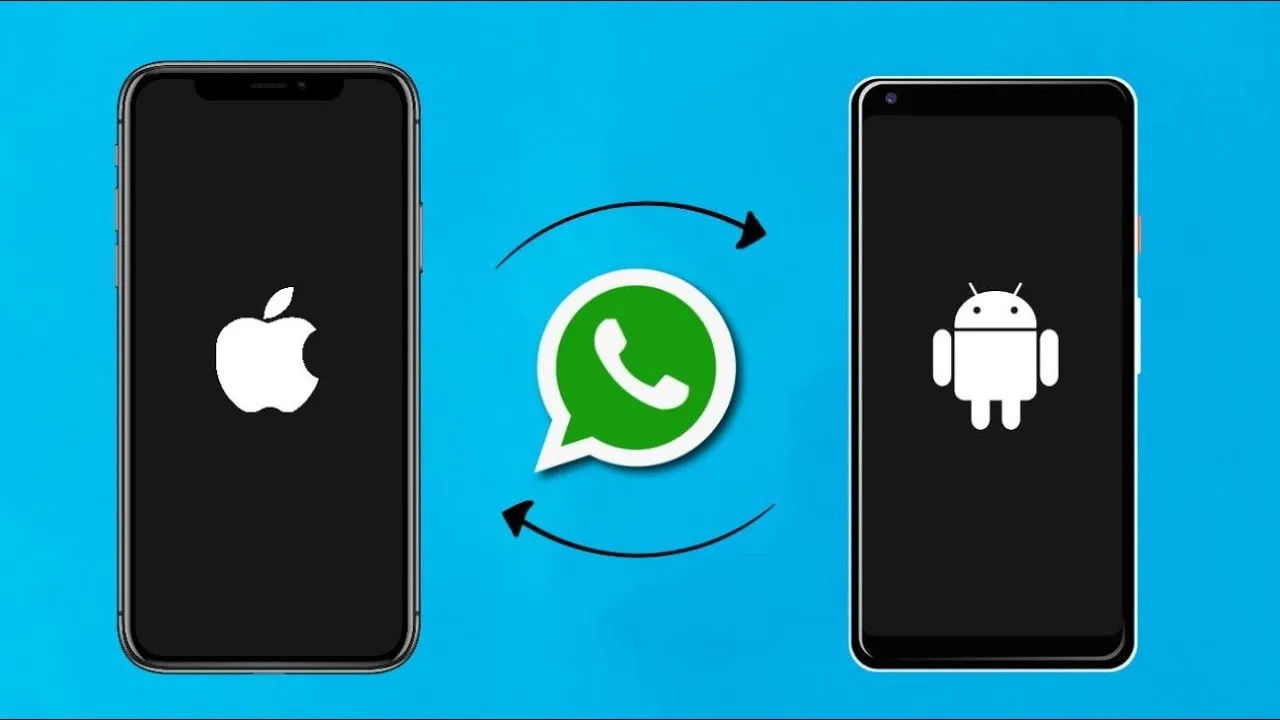Throughout history, moving WhatsApp chats from an Android device to an iPhone has been difficult because the two platforms do not integrate well with each other. Fortunately, 2025 has brought about reliable solutions that ease this transition. This guide provides some of the best approaches for transferring your WhatsApp data.
Method 1: Using the Move to iOS App by Apple
As the name suggests, the Move to iOS app allows an individual to migrate every piece of data from Android to their new iPhone, and that includes WhatsApp chats.
Requirements:
An Android device that is 5 (Lollipop) or newer.
An iPhone that is 15.5 (or higher).
iOS 15.5 or later is on the phone.
Both devices need the latest WhatsApp version.
The devices need to be on the same WiFi and charging.
The iPhone has to be new or factory settings restored.
Steps:
First, download and launch the Move to iOS app on your Android phone.
From your new iPhone, start the setup process until you arrive at the ‘Apps & Data’ window.
Click ‘Move Data from Android’.
On your Android phone, key in the code you can see on your iPhone.
Choose the data you want to transfer. Select WhatsApp and any other information necessary.
Lastly, click Continue to commence the transfer.After the process is complete, remember to download WhatsApp on your iPhone and sign in with the same phone number.
Tap on “Start” to finalize the transfer upon prompt.
Constraints:
Transfer of display name or call history is not possible.
The iPhone must be new or restored to factory settings.
WhatsApp Business accounts are not supported.
Method 2: With Tenorshare iCareFone Transfer App
The third party Tenorshare iCareFone Transfer App allows you to transfer data without having to reset your iPhone.
Highlights:
All WhatsApp data transfer supported: messages, photos, videos, and voice notes.
Supported account type: WhatsApp business account.
No factory reset required. No PC needed.
Compatible with the latest versions of Android and iOS devices.
Procedure:
Download and install iCareFone Transfer App on your Android device.
Launch the app and go to Transfer WhatsApp Data and choose the Android to iOS option.
Grant the application access to your WhatsApp backup folder and choose the latest backup from it.
Proceed by selecting the data you want to transfer and click on Next.
On your iPhone, disable “Find My iPhone.” After that, go ahead and install WhatsApp.
Lastly, Link both gadgets with a USB-C or OTG cable.
The automatic transfer will start once the devices are connected.
Once the setup process is complete, open WhatsApp on your iPhone, sign in using the same phone number, and navigate to your chats.
Method 3: Using Google Drive Backup (Limited)
This method will help in transferring chats to an iPhone; however, backups on Google Drive are mainly used for Android devices.
Steps:
On your Android device, back up your WhatsApp data to Google Drive.
Use Tenorshare iCareFone Transfer or a similar application on your computer.
Connect your iPhone to the computer and open the iCareFone software.
Within the software, log into your Google account so you are able to access the backup.
Pick the backup file you want to restore and choose “Restore to iOS.”
Follw the on screen prompts to complete the transfer.
Note: This method requires a computer and may not be as straightforward as the other methods.
Method 4: Exporting Chats via Email (Not Recommended for Full Transfer)
This method enables you to export specific chats but does not allow for the integration of those chats into WhatsApp on your iPhone.
Steps:
On your Android device, open the chat you wish to export.
Tap the three-dot menu, tap “More,” and then hit “Export chat.”
Pick whether to include media or not.
Choose your preferred email application and send the chat to your email.
Access the chat from the email on your iPhone.
Restrictions:
The communications remains in text form and cannot be exported to WhatsApp.
For numerous chats, this could be very inefficient.
Guidelines of Primary Importance
Never forget to back up your iPhone before initiating the transfer. Always back up your WhatsApp data before attempting any transfer.
Same Mobile Number: Confirm that both devices have the same mobile number running Whatsapp.
Remained Charged: Both mobile devices must be fully charged or plugged on for the duration of the transfer.
Wi-Fi: Reliable Wi-Fi is a must while moving files.
Closing Remarks
Moving WhatsApp messages from an iPhone to Android is now easier than ever in 2025 due to Apple’s Move to iOS app along with Tenorshare’s iCareFone Transfer App. Use whichever one works best concerned to your circumstances so you do not lose important chat history, ensuring a safe and easy transition.