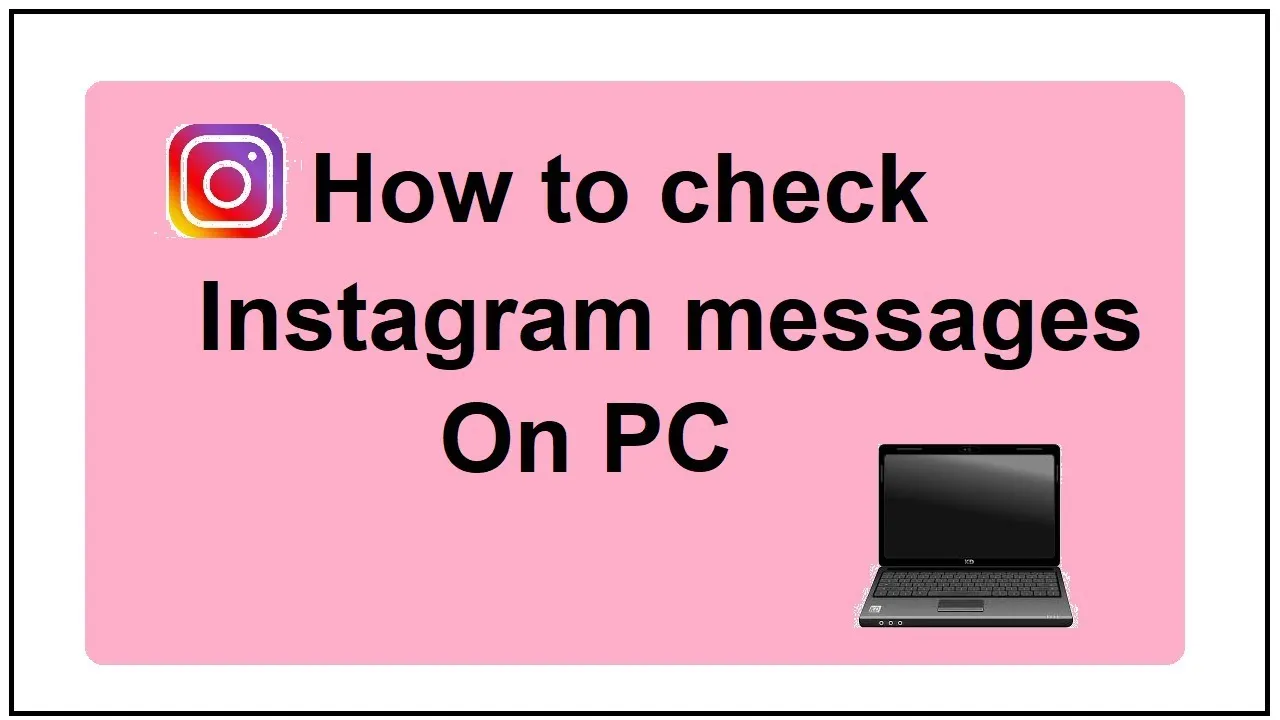Instagram has made it more accessible to manage DMs in real-time or from a computer as of 2025. Now a casual user, entrepreneur, or business owner can chat, collaborate or interact with customers with ease. In this tutorial, we demonstrate how to access Instagram messages from a desktop computer as a Windows or Mac user.
- Via Instagram’s Official Website
Instagram’s web interface now provides seamless access to DMs.
Steps:
Start your preferred web browser and head to www.instagram.com.
Sign in using your Instagram details.
To access your Direct Messages, click on the paper airplane icon (✈️) on the top right side of the page.
You can check your messages, just like on the mobile application, send and receive messages, as well as manage your account here.
It does not require any additional installations; this method is direct and simple.
- Using the Instagram Windows App
For users with Windows operating systems, Instagram has an official application that mirrors the mobile version, enriching the experience for users.
Steps:
From your Windows PC, open the Microsoft Store.
Search for “Instagram” and download the official application.To get started, launch the application and sign in to your account.
In order to have access to your chats, click on the Direct Message icon.
You can send photos and videos, and also have the option of making voice and video calls.
- From Android Emulators
If you’re fond of the mobile view, you can run the Instagram mobile application on your computer using Android emulators like BlueStacks or Nox.
Steps to follow:
Purchase and set up an emulator, such as BlueStacks or Nox.
Configure the emulator and open the Google Play Store.
Within the emulator, download the Instagram application.
After downloading, log into your account and navigate through Instagram as you would on a smartphone.
This approach enables you to enjoy the mobile Instagram interface, including all DM functions.
- Using Other Applications
For managing Instagram DMs on PC, you can utilize additional applications that provide more functionalities.
For instance: IGdm
IGdm is an application for the desktop that enables sending and receiving Instagram Direct Messages.
Some of its options include:
You can continue conversations that you started on your phone.
Two-factor authentication is available.
You can turn off your read receipts.
You can find users who don’t follow you back.
You can quote messages and save the media attached.
You can get IGdm from their page.
- Instagram DM Enhancements for 2025
As per the latest updates, Instagram has worked to enhance the direct messaging interaction with the following features:
- Scheduling Messages: Allows a user to schedule sending a message for up to 29 days in the future.
- Pinned Messages: Permits pinning important messages to the top of a chat. You can pin three messages.
- Message Translation: Allows translating messages in DMs to 99 different languages.
- Music Sharing: Enables sharing of music and listening to music within the app.
- Group chat invite QR Codes: Allows adding friends to group chats through QR code invitation.
These features improve communication and collaboration on both mobile and desktop versions.
- Security Issues
Use caution when utilizing third party apps or emulators of Instagram as they could pose a security risk. Always use trusted sources to ensure protection of your account details. Adding two factor validation to your Instagram account increases security greatly.
- Summary
In 2025, using a PC to access Instagram Direct Messages offers the most flexibility. You can access it through the official web page, emulator applications, or even custom designed software. With functionalities such as message scheduling and translation added, managing conversations becomes effortless.
Remember to maximize these capabilities right from your desktop.