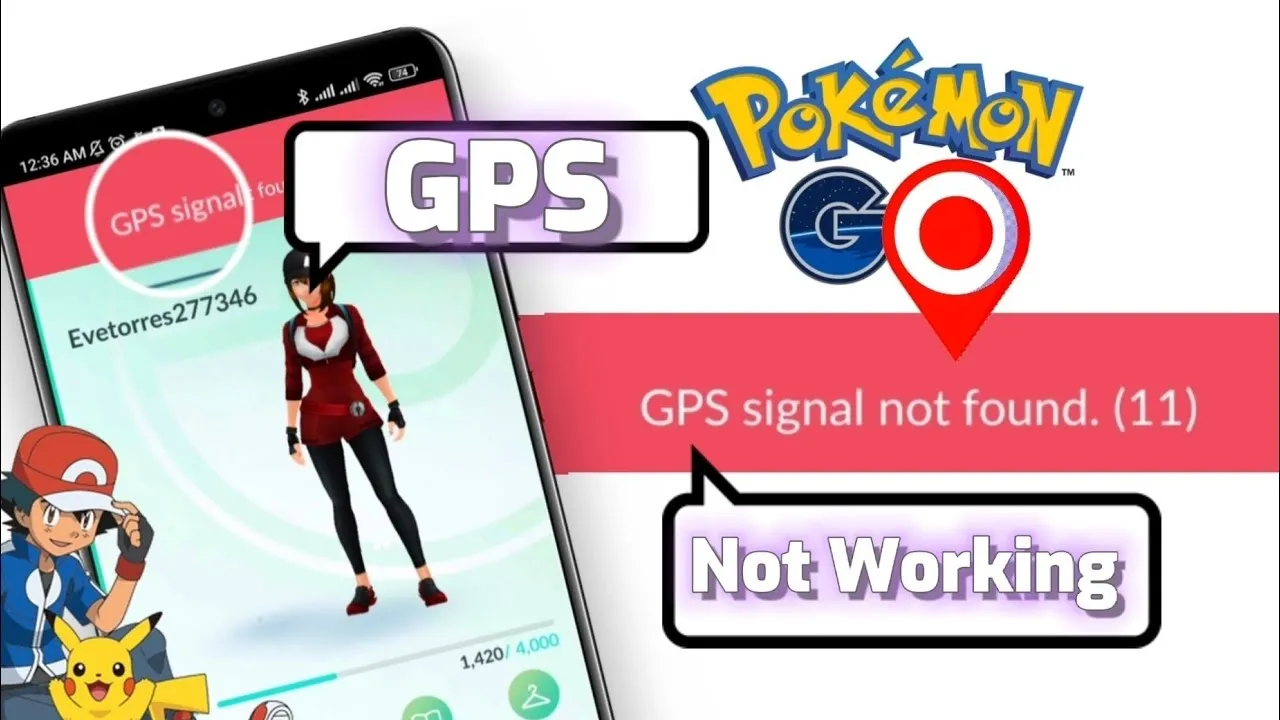You might find the error “GPS signal not found” annoying, especially while trying to find new Pokémon, since Pokémon GO offers many Pokémon to find. This walkthrough will assist you in successfully resolving the issue through various troubleshooting options.
Understanding the GPS Signal Error
A working GPS system is essential when using Pokémon GO’s features. The failure to locate a particular signal usually implies missing access to the location services included in your device. This is most likely caused by a disabled location service, an active scraper, or malfunctioning hardware.
Step-by-Step Solutions
- Enable Location Services
Make sure location is enabled on your device:
Android: Go to Settings > Location and ensure it is active.
iOS: Go to Settings > Privacy > Location Services and enable the function.
Also, enable location access in pokemon go.
Android: Settings > Apps > Pokémon GO > Permissions > Location > Allow only while using the app.
iOS: Settings > Pokémon GO > Location > While Using the App.
- Set Location Mode to High Accuracy
To achieve optimal functionality with GPS, relocate your location mode to high accuracy.
Android: Settings > Location > Mode > High accuracy.
In this mode, your location is identified using GPS, Wi-Fi, and mobile network services.
- Disable Mock Locations
If alternative applications have mock locations enabled, verify that you have disabled them:
For Android:
Settings > Somewhere in this option, click on “About phone” > Look for Build number, and tap it seven times. This allows you to enable Developer Options.
Settings > Developer options > Choose mock location app > Set it to None.
Enabling mock locations may hinder PPokemon GO’s ability to pinpoint your location.
- Restart the App and Device
In some cases, a quick restart is all that is needed to clear temporary bugs.
Ensure that the application has been closed completely, then proceed to reopen Pokémon GO.
Consider restarting the device to allow some system processes to be refreshed.
- Check for App and System Updates
Make sure that in addition to the application being updated, the device’s operating system is also checked:
For Pokémon GO: Check for updates in the Google Play Store or Apple App Store.
For Device OS: Settings > System > Software update.
Updates routinely contain improvements that will enhance or resolve correction GPS feature issues.
- Improve GPS Signal Reception
There are several factors such as buildings GPS signals, and therefore need to be changed:
Move to areas that are wide and open, away from accessing tall buildings and dense trees.
While indoors and underground, avoid playing the game, as it may constrict access to signals.
One as simple as holding the device firmly for a little while may enable the device to get a stable GPS connection.
7. Activating Wfi and Bluetooth Scanning
Being disconnected from Ho Wi-Fi or Bluetooth doesn’t really mean anything; turning on scanning still helps improve location accuracy further:
For Android, the following path must be followed: Settings > Location > Scanning > Turn on Wi-Fi scanning and Bluetooth scanning.
These settings permits the device use signals from the vicinity for better detection of the device location.
- Change Your Network Settings To Default For Wi-Fi, Mobile, and Bluetooth
For devices still encountering general issues, changing the default network options might just solve their quests.
For Android: Settings > System > Reset options > Reset Wi-Fi, mobile & Bluetooth.
For iOS: Settings > General > Transfer or Reset iPhone > Reset > Reset Network Settings.
It is crucial to mention that all previously saved networks and paired Bluetooth devices will be deleted.
Alternative Suggestions
Temporarily Refrain From Using VPN: VPNs are known to greatly slow down location services. If you have an offboard VPN running whilst playing Pokemon Go, turn it off immediately.
Check Device Compatibility: It would be wise first to check if the device has the minimum prerequisites required for pokemon go.
Reach Out to Support: As a last resort, attempt to contact Niantic Support for more help.
By doing all the follow-throughs suggested here, users should be able to eliminate the error message “It’s like GPS signal is lost” in absence of their mobile devices. Most importantly, users are reminded of the necessity to exercise safety and caution during gameplay.