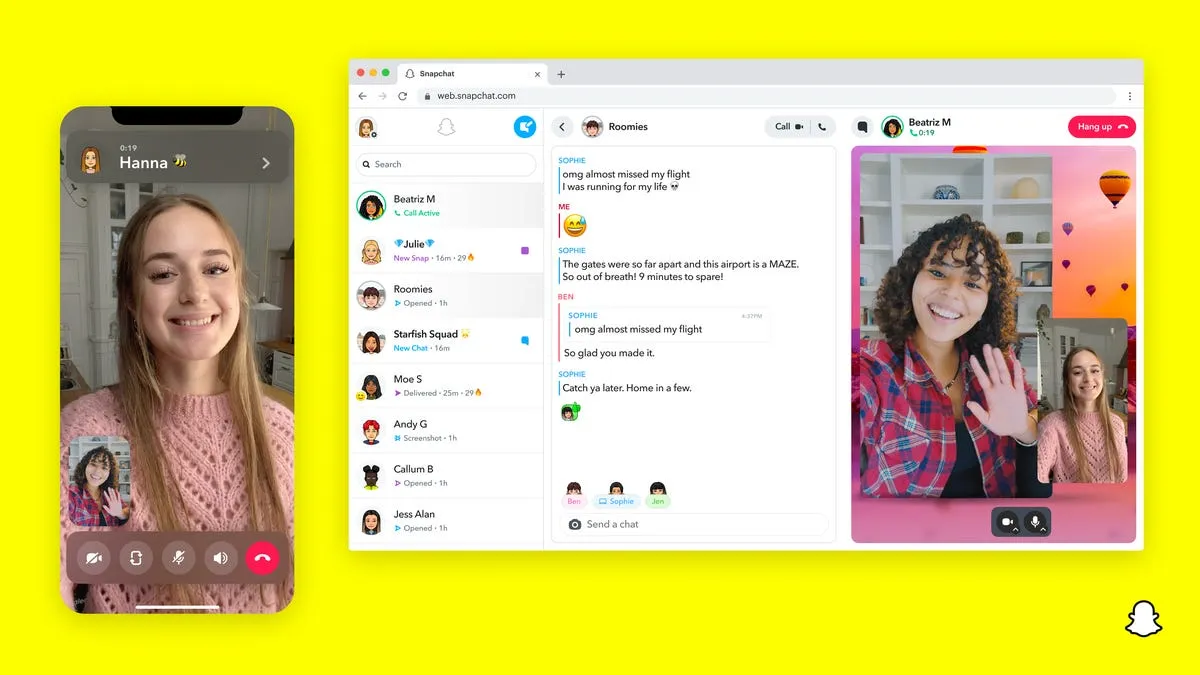For years, Snapchat has heavily been associated with mobile use, due to its real-time messaging and fun filters. However, with advanced technology and a shift in user behavior, users now look for ways to unlock Snapchat on their PCs. Unlike the phones, a desktop’s bigger display, ability to type more efficiently, and tackle multiple tasks are some of the reasons users seek to access Snapchat from a PC. Therefore, in this guide we will explore three of the best ways to access Snapchat on your computer, alongside their distinct advantages, unique functionalities and drawbacks.
- Snapchat For Web: The Browser-Based Solution
Keeping users locked to mobile devices was not the goal of Snapchat; hence, they released a browser version for better accessibility and connection. Similar to the mobile version, the browser interface supports simple messaging and video calls, catering to users who are busy or wish to connect while working or studying.
Steps To Use Snapchat For Web:
- Launch Google Chrome, Microsoft Edge, Safari and any compatible browser of your choice.
- Snap users can visit web.snapchat.com to access the page.
- Enter your Snapchat username and password to log in.
- Confirm your identity through the Snapchat mobile application.
Key Perks
Messaging: As before, users can send and receive chat messages including emojis, Bitmojis, and Stickers.
Video & Voice Calls: Make direct calls with friends in the same way you do on the mobile application.
Snap Memories: Access and disseminate Snaps which are stored in your Memories.
Lenses: During a video call, select Lenses which can be used at that time.
Limitations:
No Snap Capture: From your browser, you are unable to capture or send new Snaps.
Restricted Snap Viewing: Viewable photo or video Snaps sent by other users cannot be accessed.
No Access to Stories: Posting or viewing Stories is unsupported.
Verification through mobile is required: Activities such as logging into Snapchat require granting permission through a mobile device with the application installed.
As much as Snapchat for web has its limitation, it is great for those who want to stay connected via messages and calls and do not want to use their phone. It is not heavy, provides easy access and has a good integration with the Snapchat account of the user.
- Snapchat App for Windows: The Windows Experience Reimagined
To expand the experience further, Snapchat developed a Windows-specific application to provide users with desktop functionality. The application retains numerous features found in the mobile application, ensuring a seamless transition for users.
Steps to Install:
Open the Microsoft store on your windows enabled machine.
Look for “Snapchat” ensuring that Snap Inc. is the developer.
Hit “Get” to download and install the application.
Open the application after installation, and log in using your details.
Grant appropriate permissions such as access to the camera and microphone.
Core Features:
User-Friendly Interface: Mirror image of the mobile version. There is a chat list on the left and the camera interface sits on the right.
Text and Media Messaging: Share messages, images, and videos with your friends.
Calling Support: Voice and video calls can be made from your desktop.
Real Time Notifications: Alerts for new messages and calls are received.
Limitations:
Feature Gaps: Some additional functionality may not be present or operate as intended, such as AR tools, the Discover tab, etc.
Update Dependency: Snap Inc.’s feature changes determined by software updates may impact feature presence.
This option provides a balance for users who want standalone app flexibility with integrated desktop notification and multitasking workflows. It also improves accessibility as fewer functions require a phone.
- Android Emulators: A Complete Mobile Experience on a Desktop
For users who want full PC access to Snapchat, Android emulators serve as a compelling solution. These programs replicate an entire Android system, enabling installation and use of the Snapchat mobile application.
Popular Android Emulators:
BlueStacks: Offers high compatibility and user-friendly setup.
NoxPlayer: Known for its performance and customization options.
LDPlayer: Designed primarily for gaming, it seamlessly runs programs such as Snapchat.
MEmu: Best Emulator Of The Year: This emulator offers great performance and best supportive working functions for multitasking with multiple instances.
Guide To Set Up:
Download and install the emulator from the company`s website.
Start the emulator and log in using your Google account.
Open Google Play Store and search for “Snapchat”.
Download and install Snapchat.
Login with your Snapchat credentials.
Comprehensive List Of Features:
Capture, share and view Snaps through Capture Snaps: Send and Receieve Snaps feature: Snapchat Snaps can be fully captured.
Watch friends’ Stories and features and public content with Stories and Discover.
Utilize Snapchat’s signature Lenses and AR filters with camera Snapchat Camera Filters.
Send text and media messages.
Run instances parallelly with Multi-instance use.
Key Features To Be kept In Mind:
Snapchat will ensure your account protection and privacy using third-party software as well.
Emulators need a lot of computation resources to run, ensure a lower power CPU and lower amount of RAM is available.
Always use official links to download the software from, else you can put your safety as risk with potential spyware and chronical snooping on your activities in near real-time.
Emulators are still the best option for PC users who want full access to all features of Snapchat, including Stories, Snaps, and filters because they provide the most in-depth Snapchat experience.
Strategies Tailored Specifically For You
Every approach to accessing Snapchat on PC caters to a specific user group. Below is a summary that provides some guidance and assists in making your decision:
Use Snapchat For The Web: Best suited for users who prioritize messaging and video calling over the multimedia perks and add-ons.
Snapchat Windows App: Perfect for those users that prefer having a standalone desktop application with reasonable functionality alongside a deep system integration.
Android Emulators: Ideal for PC users that consider themselves ‘power-users’ and wish to have the full mobile Snapchat experience
Overview Comparative Method Snap Capture Chat and Call Story Viewing Filters Snapchat for Web Snapchat Windows App Android Emulator Final Thoughts Yes Yes Yes Limited Yes Partial Yes Limited Yes Full No High Medium Yes High Limited Reserved Yes Priority
After considering various methods for viewing stories, responding to calls, and using filters, I have come to the conclusion that there’s room for improvement when it comes to performance.
Final thoughts
embrace the importance of employing communication tools and from a flexibility standpoint, Snapchat on PC truly shines. Users who are trapped to their desktop devices can utilize the offering with ease. Windows Emulators allow replying through messages during work, video chatting while taking study breaks, or posting stories efficiently through their workflows.
No matter which method is employed, security, performance, and compliance with the app’s terms of service remains the focal point. Provided that the right measures are taken, utilizing Snapchat on snapchat with PC is just as engaging and functional as on mobile devices.